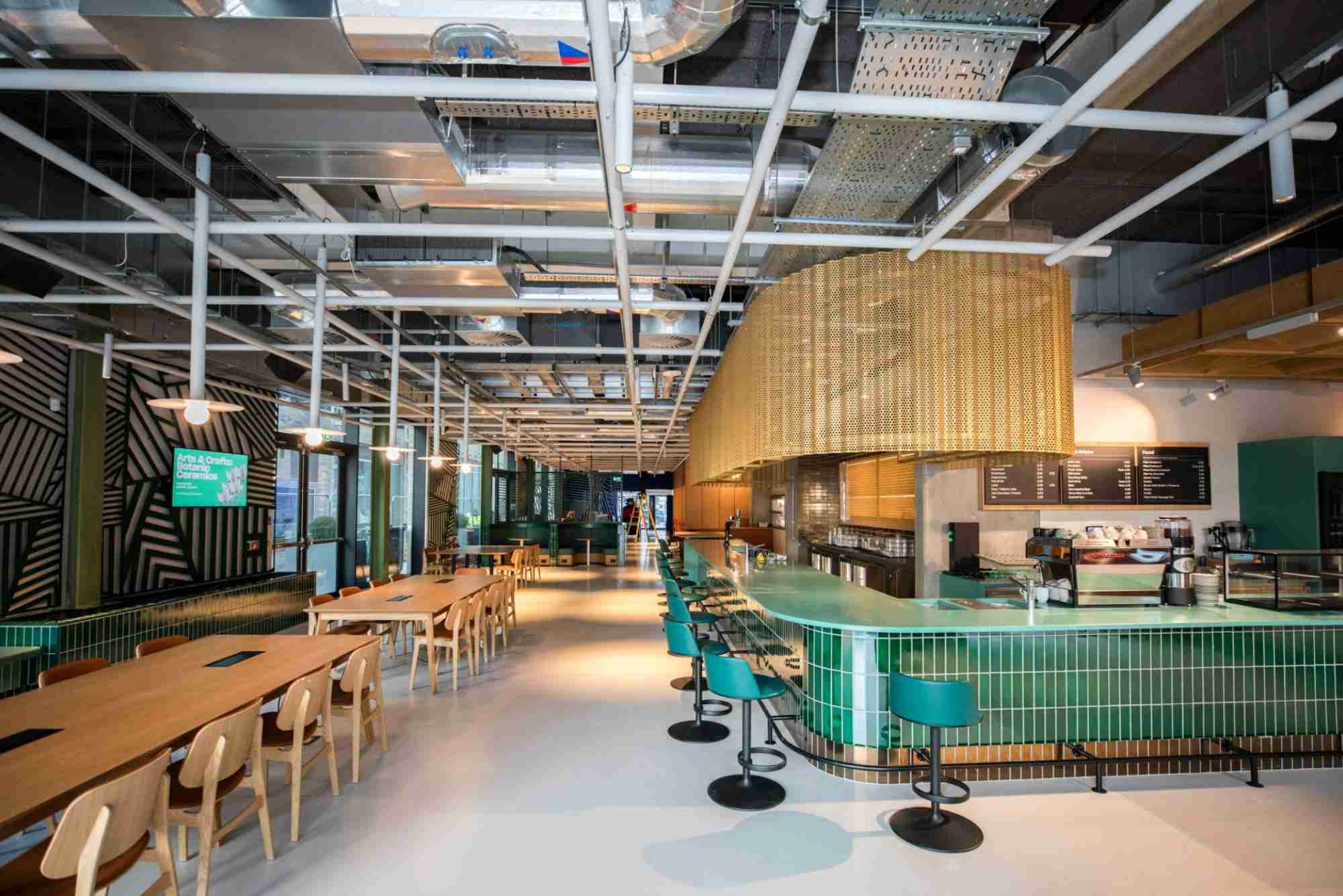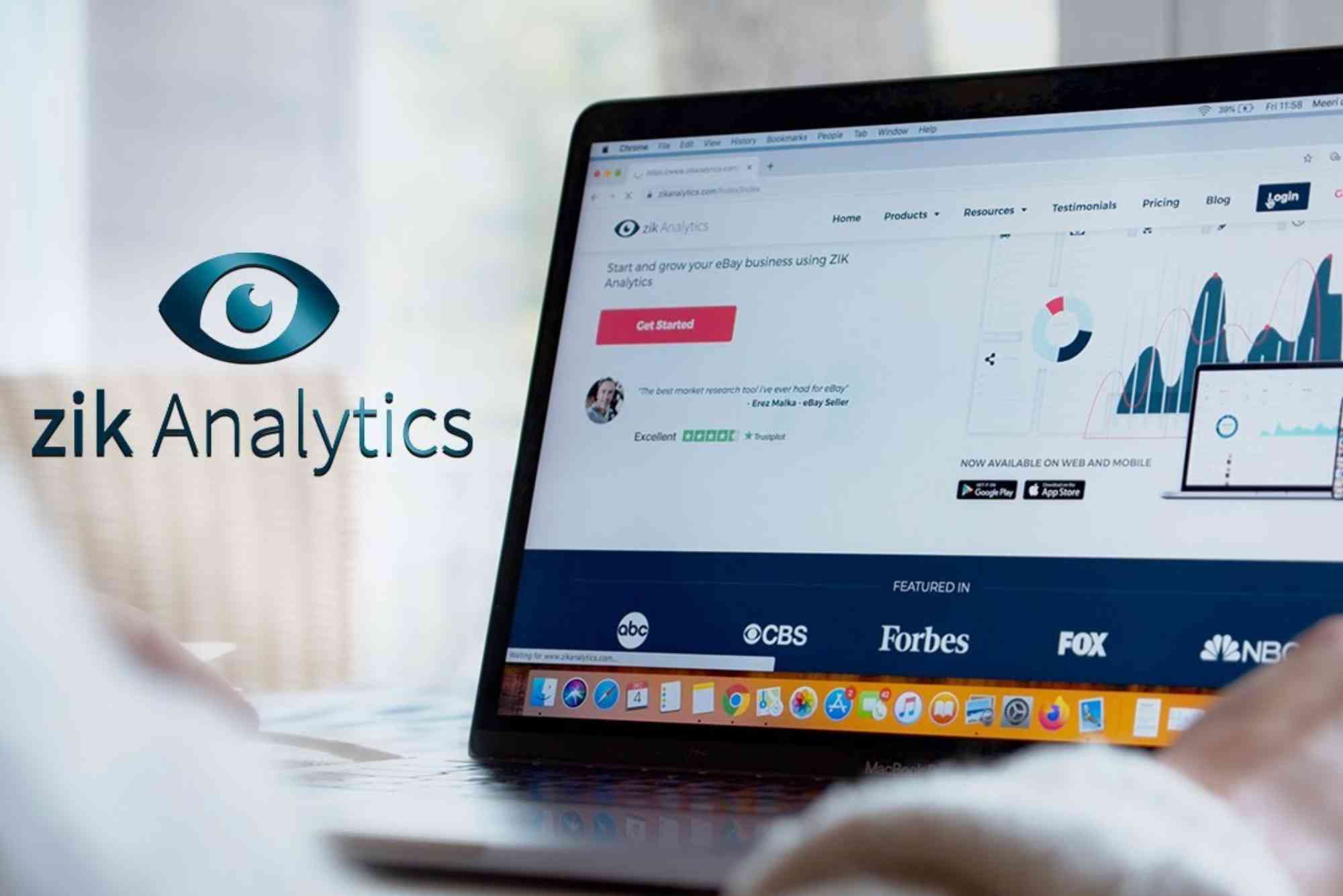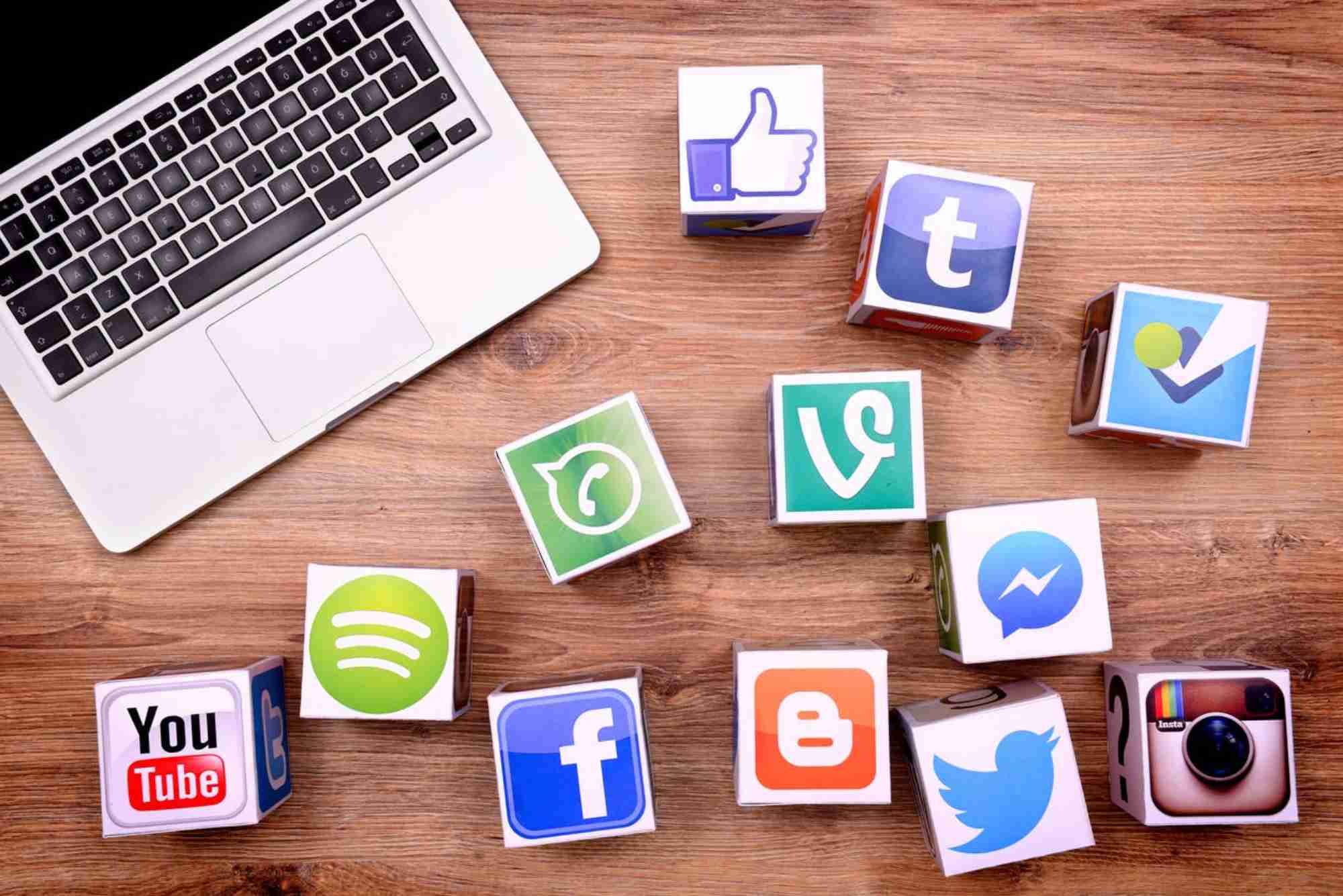Advanced How To Add Table Of Contents In Word Tactics You Should Know
When it comes to mastering Microsoft Word, learning how to add a table of contents in Word is one of the most valuable skills you can acquire. A well-structured table of contents (TOC) not only gives your document a professional look but also makes navigation effortless for readers. Whether you’re preparing a thesis, business proposal, eBook, or long report, a dynamic and correctly formatted TOC saves time and enhances readability. But beyond the basics, there are advanced tactics that can help you create, customize, and manage a TOC like a pro. This guide will take you through everything you need to know, from setup to customization and troubleshooting, so you can transform your Word documents into polished masterpieces.
Why Mastering the Table of Contents Matters
Understanding how to add a table of contents in Word goes beyond inserting a simple list of headings. The TOC serves as your document’s roadmap. It helps readers find information quickly while improving your content’s structure. For professionals, it demonstrates organization and attention to detail. For students, it can be the difference between a messy report and a refined, submission-ready document. Moreover, using advanced TOC features allows you to automate updates, apply consistent formatting, and ensure your content stays accessible and easy to navigate.
How To Add Table Of Contents In Word — The Basics
Before diving into the advanced tactics, let’s cover the foundation. To add a table of contents in Word, position your cursor where you want the TOC to appear, then go to the “References” tab and select “Table of Contents.” Choose one of the built-in styles, and Word will generate a TOC based on your document’s headings. These headings must use Word’s built-in styles like Heading 1, Heading 2, and Heading 3. Once inserted, the TOC automatically updates when you modify your document—simply right-click and choose “Update Field.”
Advanced Tactics To Perfect Your Table of Contents
Customizing the TOC Format
If you want your TOC to match your brand or personal style, customization is essential. Instead of using Word’s default layout, click on “Custom Table of Contents.” This allows you to adjust font styles, indentation levels, and leader lines (dots or dashes between headings and page numbers). You can also choose how many heading levels to include. For example, academic papers may only need three levels, while technical manuals might require five or more.
Using Styles Strategically
Many users don’t realize that Word builds the TOC based on heading styles. To create a professional look, use consistent heading styles throughout your document. If you want to include a specific section not styled as a heading, apply a custom style and manually add it to the TOC settings under “Options.” This gives you full control over what appears in the TOC.
Creating Multiple Tables of Contents
Sometimes, one table of contents isn’t enough—especially in large documents like books or reports. Word allows you to insert multiple TOCs for different sections. For instance, you might create a TOC for each chapter or appendix. To do this, define a specific range of styles or headings and use the “Table of Contents” settings to limit the scope.
Making Your TOC Clickable and Interactive
One of the best features of Word’s TOC is its interactivity. When you create a TOC, it automatically links each entry to its section. However, to ensure it functions correctly, make sure you’re saving the file as a DOCX or PDF with “Create Bookmarks” enabled. This allows readers to click and jump directly to sections—especially useful for digital reports or eBooks.
Using Field Codes for Full Control
If you’re comfortable with advanced Word features, field codes offer unmatched flexibility. Instead of inserting a TOC manually, press Alt + F9 to view field codes, then type { TOC \o "1-3" \h \z \u }. Each switch gives you more control—for instance, \o sets the heading levels, \h adds hyperlinks, and \z hides page numbers in web layout. This method allows advanced customization beyond the graphical interface.
Adding a Table of Contents Without Headings
In some cases, you might want to create a TOC from text that doesn’t use traditional heading styles. You can achieve this by marking entries manually. Highlight the text you want to include, go to “References” > “Add Text” > “Level 1.” Word will treat it as a TOC entry, even if it’s not a formal heading. This is particularly useful for creative documents like newsletters or scripts.
Updating and Maintaining Your TOC Automatically
A key advantage of using Word’s dynamic TOC is automation. Whenever you add, remove, or rename headings, you can right-click your TOC and select “Update Field.” You’ll get two options: update page numbers only or update the entire table. Always choose the full update before submitting or publishing your document to ensure accuracy.
Formatting Tricks for Visual Appeal
A clean, visually appealing TOC enhances readability. You can edit the TOC’s text style by modifying “TOC 1,” “TOC 2,” and so on in the Styles pane. Adjust font size, spacing, and color to match your document’s design. For example, using a subtle font color like gray for subheadings creates a clear visual hierarchy.
Using Section Breaks to Organize Multiple TOCs
When managing long documents, inserting section breaks allows you to have localized TOCs. Insert a “Next Page” section break, then apply the “Table of Contents” feature to each section separately. This technique is ideal for multi-author reports or complex manuals.
Troubleshooting Common TOC Issues
Even advanced users sometimes encounter TOC errors. If your TOC isn’t updating, verify that your headings use the correct styles. If page numbers don’t align, check tab stops and leader settings. Missing entries can often be fixed by refreshing the TOC or updating the entire field. Remember to always check compatibility when moving documents between Word versions.
Enhancing Professionalism With Smart Layouts
When you understand how to add a table of contents in Word and take it a step further with advanced formatting, your documents gain a professional edge. Whether you’re writing an academic dissertation, business proposal, or whitepaper, a polished TOC helps your work stand out. Combine your TOC with consistent font choices, branded headers, and clean margins for a layout that looks both modern and organized.
Integrating TOC with Other Word Features
Word allows integration between the TOC and other document tools. For example, you can pair your TOC with bookmarks, captions, and cross-references. This makes it easy for readers to navigate figures, charts, and tables. You can also combine your TOC with Word’s Navigation Pane to preview and jump between sections instantly. For collaborative work, locking the TOC field prevents accidental changes by team members.
Exporting and Sharing Your Document
When exporting your file as a PDF, make sure to enable bookmarks based on your TOC. This ensures that readers can click section links in the PDF version. You can find this option under “File” > “Save As” > “Options.” Enabling bookmarks based on headings adds professional polish and usability to digital reports and eBooks.
Real-World Use Cases
Professionals in different fields use advanced TOC techniques for unique purposes. For example, writers use it for book chapters, while corporate users apply it in business reports to maintain a clean format. Academic researchers rely on TOCs for thesis organization, and marketers create interactive guides and whitepapers. By mastering how to add table of contents in Word, you’re not just saving time—you’re presenting yourself as someone who values clarity and structure.
Expert Tip: Automate Consistency Across Documents
If you work with multiple Word documents regularly, you can save your customized TOC style as part of a Word template. This ensures consistent design and saves time. Templates are especially useful for businesses that need uniform branding across reports, proposals, and presentations.
For a deeper understanding of creating optimized content for digital audiences, you can check Neil Patel on Content Marketing to learn how well-structured documents enhance readability and engagement. And if you need professional guidance to optimize your content strategy, consider reaching out for SEO Expert Help to elevate your document visibility and performance.
Elevate Your Document Presentation
Learning how to add a table of contents in Word and applying advanced tactics can dramatically improve your document’s professionalism, readability, and user experience. Whether you’re creating corporate reports or personal projects, a customized TOC adds polish and order. Don’t stop at the basics—explore formatting options, field codes, and automation to fully control your document’s structure. By mastering these techniques, you’ll save time, impress your readers, and communicate your ideas with clarity and confidence.
Now that you know how to optimize your Word documents, take your skills to the next level. Explore SEO Expert Help to improve your content’s online visibility or learn from Neil Patel on Content Marketing for deeper insights into effective presentation and structure.
FAQs
How do I make a clickable table of contents in Word?
Insert a TOC using the “References” tab, and ensure the “Use hyperlinks instead of page numbers” option is selected in the custom TOC menu.
Why is my table of contents not updating?
Your TOC won’t update if headings aren’t styled properly. Right-click the TOC, choose “Update Field,” and make sure your headings use the correct built-in styles.
How can I remove page numbers from my table of contents?
In the “Custom Table of Contents” dialog, uncheck “Show page numbers” and click OK. This removes the numbers but keeps section titles clickable.
Can I include custom text or titles in my TOC?
Yes, use the “Add Text” option or apply custom heading styles to include any text in your TOC.
How do I create multiple tables of contents in one document?
Use section breaks and apply the TOC feature to each section individually. Customize each TOC to display different heading levels if needed.