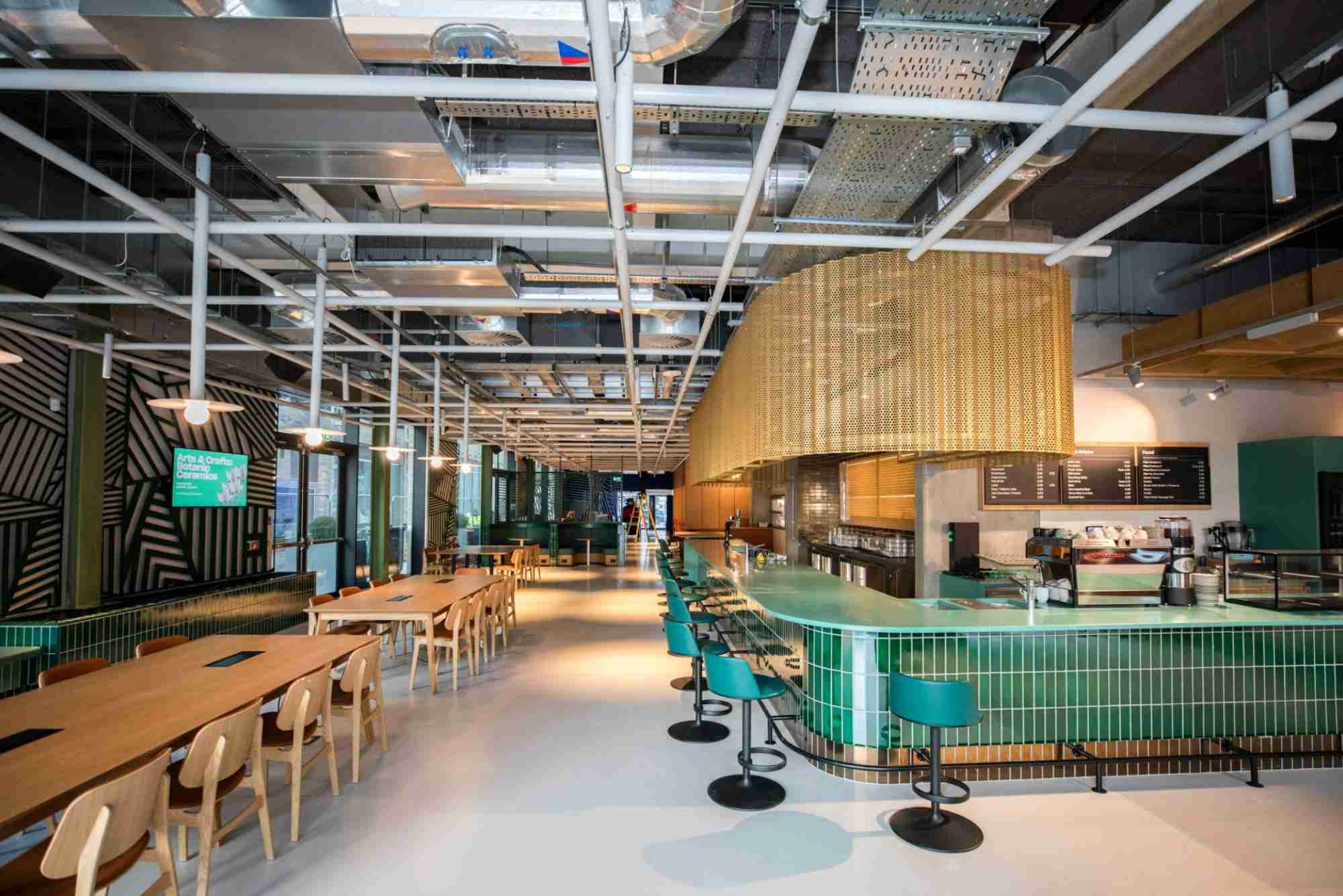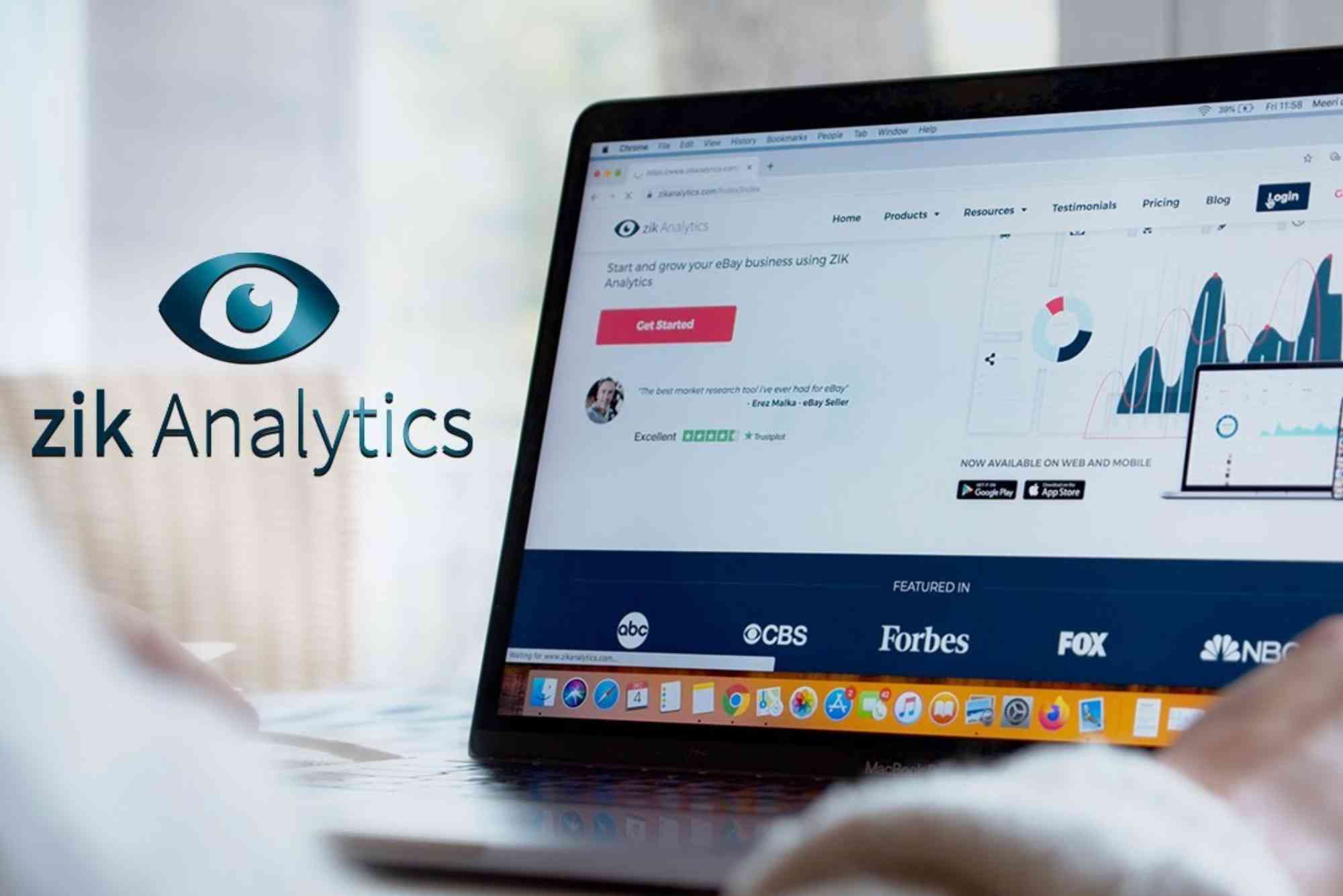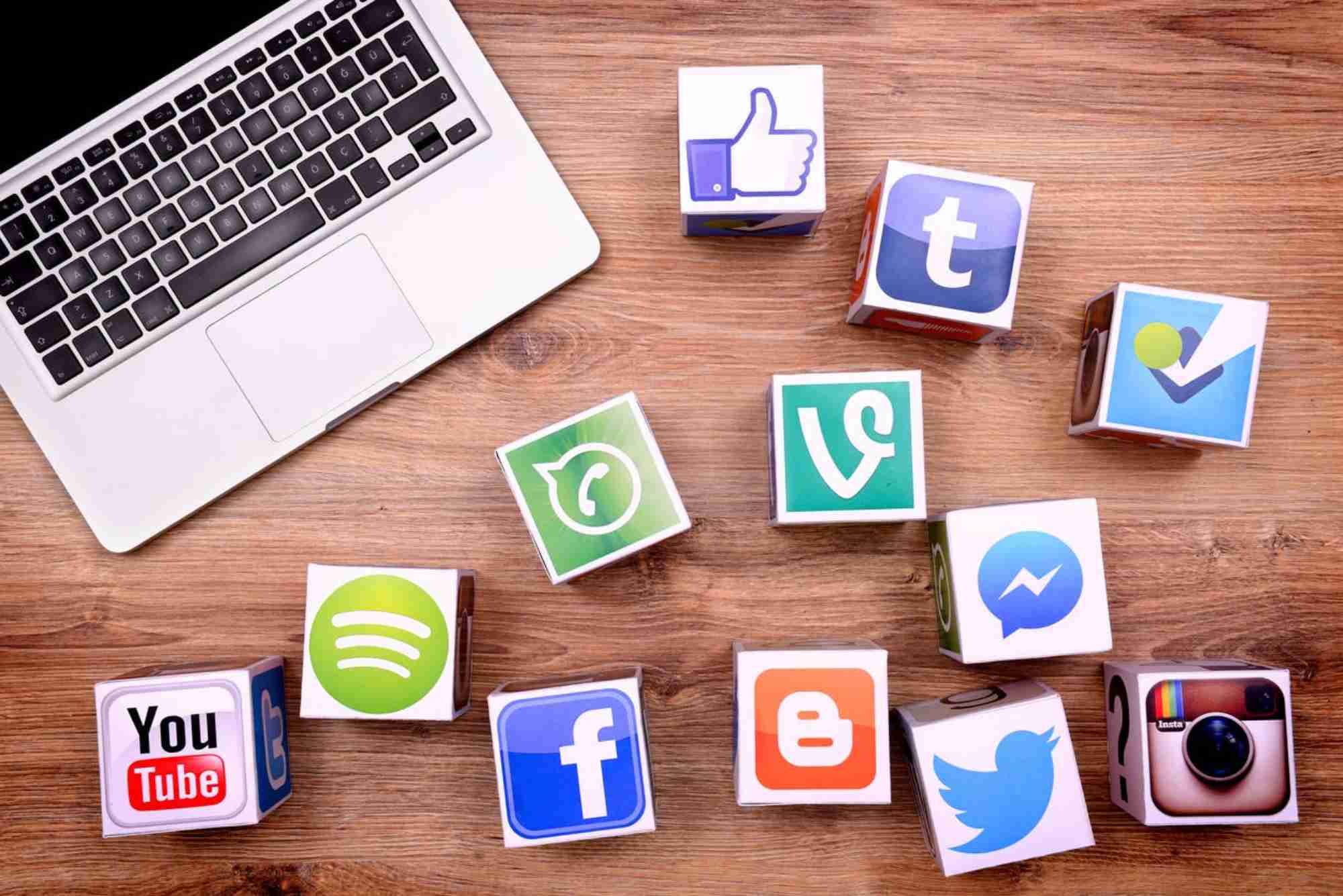How to Improve Microsoft Email Performance
Microsoft email services, including Outlook and Microsoft 365, are essential tools for professionals worldwide. Yet, slow loading, delayed synchronization, and frequent crashes can affect productivity. If your Microsoft email isn’t performing at its best, optimizing a few key settings and habits can make a big difference. This detailed guide explains how to improve Microsoft email performance effectively, ensuring smoother communication and better workflow.
Microsoft email, known for its powerful integration with Word, Excel, and Teams, provides both flexibility and control. However, as inboxes grow and plugins multiply, performance issues often emerge. Understanding what causes these slowdowns — and how to resolve them — will help you regain efficiency.
Understanding Microsoft Email Performance Issues
The first step toward improving Microsoft email performance is identifying what’s slowing it down. Many Outlook and Microsoft 365 users experience similar symptoms: sluggish email searches, delayed syncing, or excessive loading times when opening attachments. These problems usually stem from a few common causes, such as large mailbox sizes, outdated software, too many add-ins, or poor connection settings.
Common Reasons for Poor Performance
One of the biggest performance killers is a bloated mailbox. When your inbox has thousands of emails, especially those with large attachments, Outlook can struggle to index and search efficiently. Similarly, outdated versions of Microsoft Outlook or Windows can limit performance improvements included in new updates. Too many third-party add-ins also increase startup time and memory usage, leading to slower response times.
Why Performance Matters
A well-optimized Microsoft email system isn’t just about speed — it’s about productivity. Professionals rely on quick communication to manage projects, coordinate with teams, and respond to clients. Delays or sync issues can lead to missed deadlines and frustration. Improving performance helps streamline your workflow, reduce lag, and maintain focus on your daily priorities.
Steps to Improve Microsoft Email Performance
Improving Microsoft email performance involves optimizing storage, adjusting settings, managing add-ins, and ensuring your system runs efficiently. Below are the most effective methods you can implement today.
Optimize Mailbox Size and Organization
Large mailboxes are the most frequent cause of slow Outlook performance. The software must constantly index and retrieve data, which takes longer when there are thousands of messages. To fix this, start by archiving old emails. Outlook’s AutoArchive feature automatically moves older messages to an archive folder, keeping your main mailbox light.
You should also empty your Deleted Items and Junk folders regularly. These folders consume storage and slow down search indexing. Creating folders for projects or clients and sorting incoming emails with rules can also make your inbox more manageable.
Disable or Remove Unnecessary Add-ins
Add-ins enhance Outlook’s functionality but can significantly slow it down. To review your add-ins, go to File > Options > Add-ins. Disable any that aren’t essential for your workflow. Common culprits include third-party calendar tools, CRM integrations, or social media connectors.
If you suspect an add-in is causing performance issues, start Outlook in Safe Mode (hold Ctrl while launching Outlook). If performance improves, you’ve identified the problem.
Keep Microsoft Outlook and Windows Updated
Outdated software often causes compatibility or performance issues. Microsoft regularly releases updates that fix bugs, enhance security, and improve efficiency. Make sure Windows and Outlook are updated to the latest versions. To check for updates, navigate to File > Office Account > Update Options > Update Now.
This simple step can resolve many unexplained slowdowns and ensures you’re benefiting from Microsoft’s latest performance improvements.
Manage Cached Exchange Mode
Cached Exchange Mode allows Outlook to store a local copy of your mailbox for faster access. However, when the cache file (OST) becomes too large, it can slow down performance. You can limit the cache to recent emails only by going to File > Account Settings > Account Name and Sync Settings. Adjust the slider to sync only the last 6–12 months of emails instead of the entire mailbox.
This setting reduces memory load and improves speed, especially on systems with limited RAM or SSD space.
Repair or Rebuild Outlook Data Files
Corrupted or oversized PST and OST files can lead to sluggish email performance. Outlook includes a built-in repair tool called SCANPST.EXE that can fix minor file corruptions. To use it, close Outlook, locate the tool in your Office installation folder, and follow the prompts to repair your data file.
If performance issues persist, consider creating a new profile and importing essential data. A clean start often resolves lingering sync or indexing problems.
Adjust Send/Receive Settings
By default, Outlook checks for new mail every few minutes. However, constant synchronization can strain performance, especially with large mailboxes. To optimize, reduce the frequency of automatic send/receive operations. Go to File > Options > Advanced > Send/Receive and adjust the interval to 10 or 15 minutes.
You can still manually refresh your inbox anytime by pressing F9. This adjustment can reduce system load while maintaining timely updates.
Clean Up Attachments and Images
Attachments are among the largest contributors to storage bloat. Regularly save attachments to your computer or cloud storage, then delete them from emails. Outlook’s Attachment Tools make this easy by allowing you to save multiple files at once.
Similarly, embedded images in newsletters or signatures can increase mailbox size. Compressing or removing unnecessary graphics keeps your Microsoft email system lightweight and fast.
Optimize Search Indexing
If Outlook’s search function is slow or inaccurate, rebuilding the search index can help. Go to Control Panel > Indexing Options, click Advanced, and select Rebuild. This process takes time but often resolves search-related delays.
For large mailboxes, you may also disable indexing for unnecessary folders. This focuses system resources on areas you search most frequently.
Check Internet and Server Connection
Microsoft email performance often depends on a stable internet connection. If you’re using Outlook with Microsoft 365 or Exchange, network latency can delay synchronization. Test your connection speed or switch to a wired connection for reliability.
In some cases, switching to the Outlook Web App (OWA) temporarily can help confirm whether the issue is with your system or the server.
Use Focused Inbox and Rules
Microsoft’s Focused Inbox helps prioritize important messages and reduce clutter. When enabled, Outlook automatically separates your emails into Focused and Other tabs. Combined with custom rules for sorting incoming mail, this feature minimizes the strain of navigating a crowded inbox.
A cleaner, more organized inbox naturally improves usability and reduces time wasted scrolling through irrelevant emails.
Advanced Optimization Tips
If you’ve tried basic optimizations and still experience slow performance, a few advanced steps can help.
Consider disabling unnecessary animations or visual effects by going to File > Options > Mail > Message Arrival and turning off desktop alerts. This reduces resource consumption.
You can also clear Outlook’s temporary files by deleting its cache folder from your user profile. This forces Outlook to rebuild fresh data, often improving speed.
For professionals managing multiple accounts, consider using separate profiles for work and personal emails. This divides data loads and prevents conflicts between mail servers.
Using External Tools and Expert Support
Sometimes, even after optimization, your Microsoft email might still underperform due to system-level issues. In such cases, consulting professionals or using dedicated resources can save time. For instance, you can visit SEO Expert Help to find technical guidance on improving performance for integrated business tools, including Microsoft services.
Additionally, if your work involves email marketing through Outlook or Microsoft 365, exploring ConvertKit Resources can help you streamline your email campaigns while maintaining speed and deliverability.
These external platforms provide valuable insights for enhancing not only your Microsoft email efficiency but also your broader communication and marketing workflows.
Frequently Asked Questions
Why is my Microsoft Outlook email so slow?
Outlook often slows down due to large mailboxes, outdated software, or too many add-ins. Cleaning your inbox, disabling unnecessary plugins, and updating the software usually solve the issue.
How can I fix Outlook not responding?
Try launching Outlook in Safe Mode to isolate the problem. If it works smoothly, disable non-essential add-ins or repair your PST/OST files using SCANPST.EXE.
Does archiving emails improve performance?
Yes. Archiving older emails reduces mailbox size and improves search speed, synchronization, and loading times.
What is Cached Exchange Mode and should I use it?
Cached Exchange Mode stores a local copy of your mailbox for faster access. It’s recommended, but limit the cache to recent months to avoid file bloat.
Is it better to use Outlook desktop or Outlook Web App?
Both have advantages. The desktop app offers full functionality and offline access, while the web version often performs faster and avoids local software issues.
Microsoft email is a powerful productivity tool, but like any system, it requires regular maintenance. From managing storage and updates to fine-tuning synchronization settings, small changes can lead to major improvements. By optimizing mailbox size, removing add-ins, repairing data files, and ensuring a stable connection, you can dramatically enhance Microsoft email performance.
If you rely on Microsoft Outlook for daily work, these improvements will not only save time but also reduce frustration. Stay proactive — perform routine cleanups, check for updates, and back up data regularly.
For users seeking deeper technical guidance or professional support, platforms like SEO Expert Help and ConvertKit Resources provide expert-level insights to keep your email systems running efficiently.